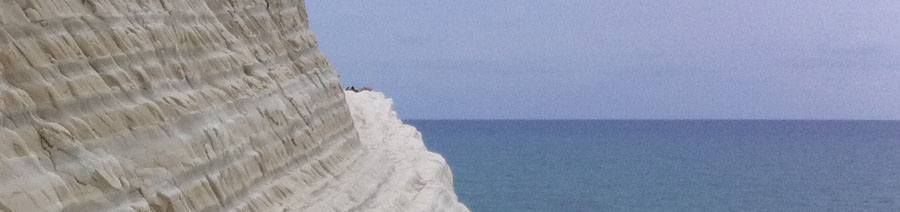Formatting page numbers in Word 2008
Posted: December 17th, 2010 | Author: Tabitha Hart | Filed under: random Word tips | Comments Off on Formatting page numbers in Word 2008You might be writing a document (a dissertation, a thesis, a book) that requires different types of page numbers for different sections. In dissertations, for example, you want the first three pages (Title page, Signature page, Abstract page) to have NO page numbers, then you want the fourth page (Table of contents) to have Roman numerals, and you want to have Arabic numerals (1,2, 3…) for the main body of your manuscript. Here’s how you do this in Word 2008 for Mac.
Insert section breaks (specifically, “NEXT PAGE” section breaks) in between the types of pages. Using the example of the dissertation above, insert a section break after the text on the abstract page, and again after the text of the table of contents.
Now switch off the default settings linking the sections. Start from the last section and work your way back to the start of the document. For example, in the body of your dissertation document, double-click in the footer area to show/open it. (Alternately, use View->Header and Footer.) The Header/Footer should be activated now.
Now go to View and click Formatting Palette. This will activate a new pop up window with options for formatting different parts of your document, including the header and footer area. Click on the Header and Footer section of the pop-up Formatting Palette to see the options. Now DESELECT the checkbox that says “Link to previous.” (This is the heart of all the page number/section formatting problems you’re likely to encounter.) Use the “Go To” buttons to navigate to the headers and footers of the other sections and make sure to DESELECT this check box again such that the headers/footers of the separate sections are no longer linked to one another. (It’s fine for them to be linked within a section, but not across sections, if you see what I mean.)
You can now insert page numbers of different sorts into the different sections, or you can have some sections with no page numbers at all.
This sort of formatting is easy once you know how to do it, but it’s not very intuitive, and those default settings can really throw a wrench in the works.
And now back to dissertating.