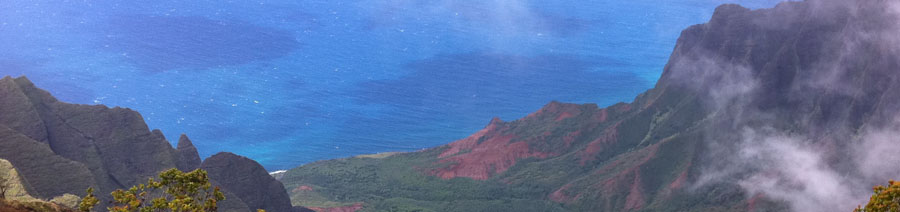Posted: July 25th, 2012 | Author: Tabitha Hart | Filed under: research tools, TAMS | Comments Off on Choosing software for qualitative data analysis: Factors to consider
I am all in favor of using software programs to support qualitative data analysis (QDA) because such programs can help researchers to:
- manage (store, organize, sort through) large and complex data sets
- code and tag data more easily
- conduct rigorous searches on/through the data set
- identify, make sense of, test and describe patterns in the data set.
It’s important to note that even when using QDA software, the work of coding, analyzing, and testing the data still rests on the researcher. That is, the QDA program doesn’t do the analysis — it simply facilitates the process.
So you’ve decided to invest time, energy, and (perhaps) money into one of the dozens of QDA programs on the market. How do you go about choosing the best one for your needs?
Some factors to consider are:
- Compatibility with your hardware, i.e. can the software be used on a Mac? On a PC?
- The type of data you want to analyze (video, audio, text, still images, maps) and whether or not the software supports it. Note that some software packages are designed for certain types of data. For example, Transana is specially built to do very close analysis of audio-video data while Atlas.ti now supports GeoCoding of Google Earth maps. Not all QDA programs have these specialized features.
- Whether or not you need the program for transcription. Some programs are built to let you transcribe and code data, but playback features can vary greatly in their sophistication.
- Your arrangements for data analysis. Are you working by yourself or as part of a team? If you’re part of a research team, do you have access to a shared server where the QDA program can be housed? If not, how will you share data sets and updates with one another, and is the QDA program built to facilitate this? One appealing idea for research teams (particularly those without a shared server) is a cloud-based tool like Dedoose, which makes collaborative coding and sharing a snap.
- Reporting and other output options. What sort of reports, visuals, summaries, or other types of output do you need/want, and does the software have the capacity to produce these?
- Cost. Is there a flat one-time fee or will you have to pay a monthly/yearly fee? Are free trial versions available? Are there discounts for students? Better yet, is the software free?
- Usability. What is the typical learning curve? Can you successfully pick up and start using the QDA program within your time constraints? What user support (customer service center, online forums, manuals) exists for the program?
Coming soon: comparing TAMS Analyzer and Atlas.ti along these factors.
Posted: May 13th, 2011 | Author: Tabitha Hart | Filed under: research tools, TAMS | 2 Comments »
I have just finished an updated version of my (free) TAMS Analyzer How To guide which you can download here. Alternatively, you can download it from my page at academia.edu.
My documentation includes information on the following:
- Starting a new project in TAMS
- Basic coding in TAMS
- Using audio, pdf, and image files
- Creating an Init file
- Creating and using context codes
- Running searches on coded data
- Generating reports
- Additional sources of information on TAMS
Matthew Weinstein, the author of TAMS, continues to improve the program, so be sure to check the TAMS website regularly for updates. He has also created extensive documentation on TAMS and its features and functionalities, which can be downloaded separately or bundled with the software itself.
Posted: April 13th, 2011 | Author: Tabitha Hart | Filed under: TAMS | 1 Comment »
If you need help using TAMS Analyzer, I recommend that you:
- get a (completely free) copy of my “getting started with TAMS” documentation by emailing me at: blog4 [at] tabithahart [dot] net
- download all of the documentation that Matthew Weinstein, the creator of TAMS, has written. Go here and click on the “Download” link and then the “Complete Documentation” link. The complete documentation, made up of a dozen or so documents, covers a wide variety of TAMS-related topics.
- see Matthew Weinstein’s video tutorials here.
- contact Matthew and ask to be added to the TAMS Analyzer mailing list that he maintains.
Posted: April 4th, 2011 | Author: Tabitha Hart | Filed under: research tools, TAMS | 4 Comments »
Recently I’ve had a spate of emails from researchers interested in using TAMS Analyzer. As with the adoption of any new tool, people wonder if they should take the leap and invest their time and energy into learning how to use it.
I’ve been using TAMS for nearly a year now, and am happy with it. I have used it to analyze a large data set comprised of interview transcripts, lesson transcripts, forum posts, text-based chats, and articles. Using TAMS I have coded more than 4,000 segments of text. I find TAMS an excellent tool for organizing and coding (first level, second level, etc.) my data.
Here are my reasons for using TAMS:
- I found it awkward to switch back and forth between a Windows-based application and my native Mac apps and desktop. When first shopping around for qualitative data analysis software, I really wanted to use AtlasTi. AtlasTi is the tool of choice in my department and across my institution at large. I bought a copy of it and ran it on my Mac using VMWare Fusion. VMWare Fusion is one of a number of handy programs that allows you to run Windows-only applications on a Mac. This setup worked just fine, but it hogged my laptop’s memory and thus slowed the application’s performance. Also, I frequently needed to access information from my native Mac applications and desktop, and it was klunky switching back and forth between those and my virtual machine.
- TAMS is written specifically for Mac OSX. After the experience above, I decided that I only wanted to work with a tool that would run directly on my Mac. There’s not a lot of choice out there, and…
- TAMS is free. It doesn’t get much better than that.
- I’m doing this project on my own, so I don’t need a tool that facilitates collaboration. As a Mac user, if I did ever want a tool that would ease the tasks of sharing, discussing, and analyzing data, I might opt for a web-based tool like Dedoose. Note that TAMS does support collaborative projects — I just haven’t tried out those features myself.
- I’m happiest working on my own machine, which I can easily carry around with me. If I didn’t have a portable machine, or if was working on a number of machines at different locations, I’d probably use a web-based tool like Dedoose.
I’m not saying that TAMS is perfect. Choosing a qualitative data analysis tool, however, is not about finding perfection. Rather, it’s about selecting a tool that is well-suited to your circumstances and your needs. You take into account your data set, your analytic approach, the equipment you’re working with, the people on your team, etc. For my particular needs, TAMS has been a good match.
Posted: March 10th, 2011 | Author: Tabitha Hart | Filed under: research tools, TAMS | 6 Comments »
I recently completed a short “how-to” guide for getting started with TAMS Analyzer. This documentation will shortly be linked to the CSSCR Documentation and Handouts page here. You can also email me directly for a copy. Feel free to send me any feedback or suggestions on making the documentation easier to work with.
UPDATE 04/13/2011: I’m currently working on a revision of this documentation that will reflect the most recent updates in TAMS. It should be ready within a few weeks. In the meantime, if you want the old documentation (which will help you get started with TAMS) just let me know and I’ll send it to you right away.
Posted: July 2nd, 2010 | Author: Tabitha Hart | Filed under: research tools, TAMS | 11 Comments »
Getting started with TAMS Analyzer
I’m updating my notes on TAMS as I get better at it. This should help you get started with the first-level coding of your data. As I learn more I’ll continue to share steps and tips.
- Currently TAMS only works with data in rtf format, although I understand that the upcoming version will also accommodate pdf. In the meantime, you’ll need to convert your data to rtf before you import it. (See user manual page 8.)
- I recommend creating a basic init file right away. (See user manual pages 35 & 95.) This file will save you a lot of time as you code your data as it tells the program how to treat certain variables and/or contextual data that you mark up in your texts. Note that you have to TELL the program which file to treat as the init file. Once you’ve created it (call it “init file”), go to the file list in the workbench. Highlight the init file in the list of files, and then click the “init file” button. Now in the bottom left corner of the workbench you’ll see “Init file: name of the file you selected.” This confirms that which file the system “sees” as the init file. These are the codes I put in my init file:
- {!universal datatype=””}
- {!context role}
- {!context speaker}
- {!button speaker}
- {!button “{!end}”}
- You can also do “if” coding, like {!if speaker=”Jane”=>role=”trainer”}
- Now, consistent with the init file, you’ll include some basic codes in each and every file you work with. Think of these as basic, structural codes that you’ve already decided on, which are linked to the init file. These are the particular ones that I’m using:
{!universal datatype=”Interview”} (or fieldnotes, or forum posts, etc.)
{role}{/role} (I code the role of the person in question, so it looks like this: {role}student{/role})
{speaker}{/speaker} (I code the name of the speaker, so it looks like this: {speaker}John{/speaker})
The benefit of steps one and two above is that in my search results I now have columns for contextual information like the type of text (interview, fieldnotes, forum posts, etc.), the speaker in question (Jane, Bob, James, etc.) and their role (student, teacher, staff member, etc.)
- Other notes on the information above:
- The code {!button speaker} in my init file creates a short cut “button” on each of my files for the {speaker}{/speaker} code. Clicking the “speaker” button is a nice shortcut for me when I code the data, since I use this particular code a lot.
- The code {!button “{!end}”} in my init file creates a short cut “button” on each of my files for the {!end} code, which is a context code. Without the short cut button I’d need to either type this in by hand or use the menu option Metatags>Structure>{!end}. This way, I can insert the {!end} tag with just one click. More about {!end} below.
- In my project, I’m using the context code {speaker}{/speaker} because it’s important to me to be able to link statements with a source (i.e. the person who said it). Given my large interview sample, having the capability to easily link statements/data to people is great. When I’m coding, I use the {speaker}{/speaker} code each time somebody takes a turn. The corollary to this is that I need to tell TAMS when that person’s turn of speech ends. To do this, I use the metatag {!end}. A passage of coded data would therefore look like this: {speaker}Barry{/speaker} When are you going to turn in that assignment? {!end} {speaker}Ralph{/speaker} I’m not sure. Probably next week. {!end}
- TIP (1) be careful to mark all the speakers, or you will think the wrong people are saying the things you are finding.
- TIP (2) put in {!end} whenever the value of speaker changes, or you will be misled as to who is speaking.
- Now we get to the regular data codes. As indicated above, TAMS uses squiggly brackets { } to denote coded data. The codes go on either side of the passage. The end code contains a slash: {code}piece of text here{/code}.
Code names can have numbers and underscore characters. No spaces permitted.
Passages of text can have multiple codes; codes can be nested and can overlap
Create a new code by entering its name into the field, then press “new”
As you create codes you’ll use the “definition” button to define them.
That sums up where I am right now in my first-level coding. I’ll report back with more information as I progress.
Posted: June 11th, 2010 | Author: Tabitha Hart | Filed under: research tools, TAMS | Comments Off on TAMS Analyzer
To analyze the data for my project on online intercultural communication I have decided to use TAMS Analyzer. TAMS is an open source data analysis tool written for Mac OSX, and it’s free. Yes, free. From what I have learned so far it supports complex qualitative coding. You can also use it to generate different types of reports, such as counts and, of course, lists of sorted codes/coded passages. The documentation was helpful up to a point, and now I’m simply learning by doing. I’ll attach a short summary of my notes here, which might be useful to those just picking TAMS up. The page numbers refer to the “TAMS Analyzer User Guide,” a pdf document which comes bundled with the software itself. The entire package can be downloaded here.
Using TAMS
- Material has to be rtf. Recreate the docs as rtf files and import into TAMS
- You need to manually save these windows all the time.
- init file: create this to tell the program how to code contextual data (p. 35, 95)
- Have context codes here for “role” (student, trainer, staff)
- Have file types (fieldnotes, interaction, interview, forum etc.)
- Have “person” or “name” as contextual data
- Have “topic” variable
- You can also do “if” coding, like if person = Bob then role = trainer
- Each “document” that you import will have a name – be consistent with your naming scheme (best to match it with original documents in your archive)
- Use “universal codes” (metatags) to note, for example, what type of document it is (interview, fieldnotes, etc.) (p. 19)
- universal codes are generated for every results window record and hold their value through the whole document.
- At the top of the document, put {!universal datatype=”Interview”}
- This will produce one column in your output called “dataType” and for records from this document it with fill it with “Interview”.
- i. Note that the “horizon” (or scope) of universals is the end of file (eof)
- “context codes” mark distinctive attributes for a section of a document (marked by {!end} or {!endsection}). Typical repeat codes include speaker, time, question – all of which you would want to be attached to a passage of text you have coded. (See also variable tags, p.35)
- To make these (for example, to denote speaker) create the “heads up” tag like {!context speaker}at the top of the file. You’ll then insert the context tags in the file where applicable, like {speaker}John{/speaker}: {food>parsley}I hate parsley.{/food>parsley}{!end}
-
-
- Where you have more than one speaker it’s a good idea to make the document structured, i.e. to put in “sections” pertaining to the context codes. To do this:
- put the metatag {!struct} in your init file or on top of each interview if you don’t have an init file. Now you can show switches in speakers, roles, etc.
- have a context code in the file like the one above.
- At the end of the section (i.e. the end of the speaker’s turn) put in {!endsection}. With this command, context values get carried forward, but the system knows that particular section has ended. (There’s another command to wipe clear the context values, if you want.)
- TIPS: (1) be careful to mark all the speakers, or you will think the wrong people are saying the things you are finding. (2) put in an {!endsection} whenever the value of speaker changes, or you will be misled as to who is speaking.
- Data codes are marked with {code}interesting passage{/code}.
- Code names consist of numbers, spaces and underscore characters. No spaces permitted.
- Passages of text can have multiple codes; codes can be nested and can overlap.
- As you create codes you’ll use the “definition” button to define them.
- Coding Level 2 – there’s a “reanalysis” phase in which you re-configure codes that you’re working with. You have to set the software to “reanalysis mode” to preserve original information. You can then refine your codes.
- You can export reports from this level, too
- The > symbol shows subtype
- {sound>pig}oink, oink{/sound>pig} means that “oink, oink” is an example of sound subtype pig.
- i. You can have multiple levels of subtype
- Coding Level 3– you can identify code families (minus the “no spaces” restriction – you can use full sentences here)
- TAMS calls these “code sets”
- There is “no spaces” restriction – you can use full sentences for code set names
Memos/comments can be included with a coded passage – you just do it by hand after the end code, separated by a space but still inside the brackets. It looks like this: {food>parsley}I hate parsley.{/food>parsley This guy’s crazy!!!}